How to configure KMail with GPG on Slackware Linux 14.1
No additional software is required on a full Slackware 14.1 install.
Slackware 14.1 ships with KDE 4.10.5.
Prerequisites
If you don’t already have a key pair (secret and public key), then your first order of business is to create one. The preferrable option is to use the CLI with the command:
gpg --gen-key
KDE provides two graphical tools for working with GPG, namely KGpg and Kleopatra. KGpg will walk you through the initial setup using an interactive wizard and subsequently create the needed key pair and config files (do not use Kleopatra for your initial setup).
If you’re importing an existing private key then make sure to change the default trust level afterwards.
Regarding the key properties, most folks recommend the RSA/RSA algorithm and a key size of 4096 bits (if you’re really paranoid security conscious).
Enabling the GPG Agent on Slackware Linux
The gpg-agent is a daemon to manage secret (private) keys independently from any protocol. It is used as a backend for gpg and gpgsm as well as for a couple of other utilities.
Basically the gpg-agent will take care of caching the passphrase securely between applications and thus removing the need for typing the passphrase everytime we use our key.
Enabling the gpg-agent is simple enough, edit ~/.gnupg/gpg.conf and remove the comment sign in front of the use-agent directive.
# Edit your gpg.conf vi ~/.gnupg/gpg.conf
# Remove the comment sign in front of use-agent use-agent
Configuring pinentry on Slackware Linux
Pinentry is a small collection of dialog programs that allow GnuPG to read passphrases and PIN numbers in a secure manner.
In short, Pinentry will pop up and ask for the passphrase when using our GPG key.
# Create gpg-agent.conf in your home path vi ~/.gnupg/gpg-agent.conf
# Add the following directives to gpg-agent.conf pinentry-program /usr/bin/pinentry-qt4 no-grab default-cache-ttl 3600
As KDE is based on the Qt framework, pinentry-qt4 is a viable choice (pinentry is also available in curses, qt and gtk-2).
The default-cache-ttl directive specifies the amount of time (in seconds) in which the passphrase should be cached. The no-grab directive avoids having the pinentry dialog glued to your keyboard, which is no fun at all.
Adding startup and shutdown scripts for KDE on Slackware Linux
We need to have the gpg-agent running before KDE starts up. To achieve this, we’ll use two bash scripts that will start and subsequently kill the gpg-agent daemon.
Gpg-agent-start.sh
KDE has a feature called “Pre-KDE Startup” that let us run user defined scripts at the earliest stage. Those scripts resides in the ~/.kde/env directory. This folder is not available by default, so we’ll create it and add the gpg-agent-start.sh script.
# Create the env folder and the startup script mkdir ~/.kde/env vi ~/.kde/env/gpg-agent-start.sh
# Add the code below to gpg-agent-start.sh #!/bin/sh eval "$(gpg-agent --daemon)"
# Make the script executable chmod +x ~/.kde/env/gpg-agent-start.sh
Gpg-agent-stop.sh
We don’t want to have multiple instances of gpg-agent running when logging in and out of sessions. KDE has a
# Create the shutdown folder and the shutdown script mkdir ~/.kde/shutdown/ vi ~/.kde/shutdown/gpg-agent-stop.sh
# Add the code below to gpg-agent-stop.sh
#!/bin/sh
if [ -n "${GPG_AGENT_INFO}" ]; then
kill $(echo ${GPG_AGENT_INFO} | cut -d':' -f 2) >/dev/null 2>&1
fi# Make the script executable chmod +x ~/.kde/shutdown/gpg-agent-stop.sh
Verify that gpg-agent is running as a daemon
Log out and start a new KDE session.
Run the following code to verify that the gpg-agent is running and available:
gpg-agent status
Configuring KMail
Start KMail and select:
“Settings” => “Configure KMail” => “Manage Identities” => Modify {your identity} => “Cryptography”.
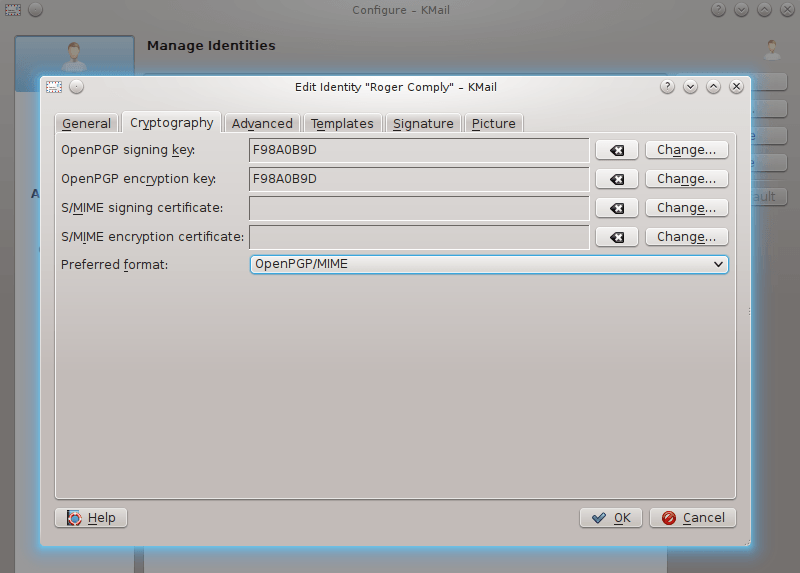
KMail - Cryptograph
Select your key for signing and encryption, and optionally your preferred format. Save and your’e good to go.
You might also want to set signing and encrypting messages as preferred options by editing the default settings under:
“Settings” => “Configure KMail” => “Security” => “Composing”.
Gotchas
Don’t fiddle with the GnuPG Log Viewer .
Changing the debug level sounds like a plan during troubleshooting, but it’s not. The result will instead be a corrupted gpg.conf.
If that should be the case then just remove the lines in question, they will look similar to this:
###+++--- GPGConf ---+++### utf8-strings debug-level guru
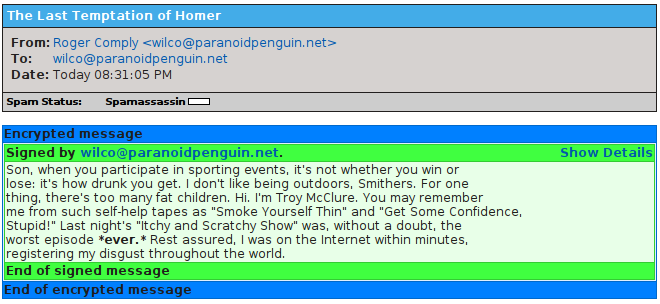
Viewing a signed and decrypted message with KMail.
